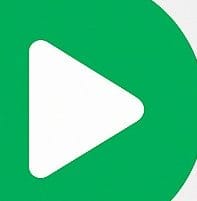Introduction
In the world of video streaming, ensuring that your content is accessible to your audience without technical hiccups is paramount. One common challenge developers face is Cross-Origin Resource Sharing (CORS) restrictions. This article will demystify CORS, explain why it’s essential to disable it for your streaming setup, and guide you through the steps to configure it on your Nginx RTMP server.
What is CORS?
Cross-Origin Resource Sharing (CORS) is a security feature implemented by web browsers to prevent web pages from making requests to a different domain than the one that served the web page. While this is crucial for protecting sensitive data, it can pose a challenge when legitimate cross-origin requests are needed, such as accessing streaming playlists (m3u8 files) from another domain.
Why Disable CORS for Streaming?
When hosting streaming content, such as live broadcasts or video on demand (VOD), you often need to access m3u8 playlists from various domains. Disabling CORS for these resources ensures that your video players can freely access and stream content without being blocked by browser security policies. This leads to a seamless viewing experience for your audience, increasing engagement and satisfaction.
How to Disable CORS on an Nginx RTMP Server
To disable CORS on your Nginx RTMP server, follow these steps:
- Install Nginx and Nginx-RTMP Module: Ensure you have Nginx and the Nginx-RTMP module installed. If not, you can install them using your package manager or by compiling from source.
- Open Your Nginx Configuration File: Locate and open your Nginx configuration file. This is typically found at
/etc/nginx/nginx.confor within the/etc/nginx/sites-available/directory. - Edit the Configuration File: Add the following lines to your server block to configure CORS headers for the paths serving your m3u8 files:
server {
listen 80;
server_name yourdomain.com;
location /hls/ {
# Serve HLS fragments
types {
application/vnd.apple.mpegurl m3u8;
video/mp2t ts;
}
root /path/to/your/hls/files;
add_header 'Access-Control-Allow-Origin' '*';
add_header 'Access-Control-Allow-Methods' 'GET, OPTIONS';
add_header 'Access-Control-Allow-Headers' 'Range';
add_header 'Access-Control-Expose-Headers' 'Content-Length, Content-Range';
}
location / {
root /path/to/your/web/files;
index index.html index.htm;
}}
- In this configuration:
- The
add_headerdirectives set the necessary CORS headers to allow cross-origin requests. Access-Control-Allow-Originis set to*to allow any domain to access the resources. You can replace*with a specific domain if needed.Access-Control-Allow-Methodsspecifies the HTTP methods that are allowed.Access-Control-Allow-Headersallows specific headers that might be used in requests.Access-Control-Expose-Headersmakes certain headers available to the browser.
- The
- Restart Nginx: After saving your configuration changes, restart Nginx to apply them:
sudo service nginx restart- Verify the Configuration: Ensure that the headers are correctly applied by checking the network requests in your browser’s developer tools.
Conclusion
Disabling CORS for your Nginx RTMP server can significantly enhance the streaming experience for your audience by removing unnecessary barriers to content access. By following the steps outlined above, you can configure your server to allow seamless cross-origin requests, ensuring that your viewers enjoy uninterrupted streaming.
For more tips and tutorials on optimizing your streaming setup, stay tuned to our blog!