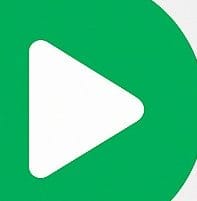To enable request time logs in a cPanel web server, you typically need to customize the Apache or Nginx log format via the web server’s configuration files. Here’s how you can do this within a cPanel environment:
For Apache:
- Log in to cPanel:
- Access your cPanel account through your hosting provider.
- Access the Terminal or File Manager:
- If you have terminal access, you can use SSH to connect to your server.
- Alternatively, you can use the File Manager to edit configuration files directly.
- Edit the Apache Configuration:
- Apache configuration files for cPanel are usually located at
/etc/apache2/conf.d/userdata/std/2_4/username/domainname/for Apache 2.4. - Create or edit a file, for example,
custom_log.confin this directory. - Add a custom log format that includes the request time. For example:
apache LogFormat "%h %l %u %t \"%r\" %>s %b \"%{Referer}i\" \"%{User-Agent}i\" %D" combined_with_response_time CustomLog /path/to/your/access_log combined_with_response_time
- Apply Changes:
- After saving the changes, restart the Apache server to apply the new log format. This can usually be done through WHM (Web Host Manager) if you have access, or by contacting your hosting provider’s support.
For Nginx:
- Log in to cPanel:
- Access your cPanel account through your hosting provider.
- Access the Terminal or File Manager:
- If you have terminal access, use SSH to connect to your server.
- Alternatively, use the File Manager to edit configuration files.
- Edit the Nginx Configuration:
- Nginx configuration files for cPanel users might be located at
/etc/nginx/conf.d/userdata/username/domainname/. - Create or edit a file, for example,
custom_log.confin this directory. - Add a custom log format that includes the request time. For example:
nginx log_format custom '$remote_addr - $remote_user [$time_local] "$request" ' '$status $body_bytes_sent "$http_referer" "$http_user_agent" ' '$request_time'; access_log /path/to/your/access.log custom;
- Apply Changes:
- After saving the changes, restart the Nginx server to apply the new log format. This may need to be done through your hosting provider’s support or WHM if you have access.
Alternative Methods:
- Use cPanel API (UAPI):
- cPanel & WHM provides APIs that can be used to interact with various settings, including log configurations. However, modifying log formats typically requires direct access to configuration files as detailed above.
- Third-Party Monitoring Tools:
- Consider using monitoring tools like New Relic, Datadog, or Pingdom that can track and report on request times without needing to modify server configurations.
- Custom Logging within the Application:
- Implement logging within your application code to measure the start and end times of requests and calculate the response times.
If you need more specific guidance or if these changes require administrative permissions that you do not have, you may need to contact your hosting provider’s support team for assistance.